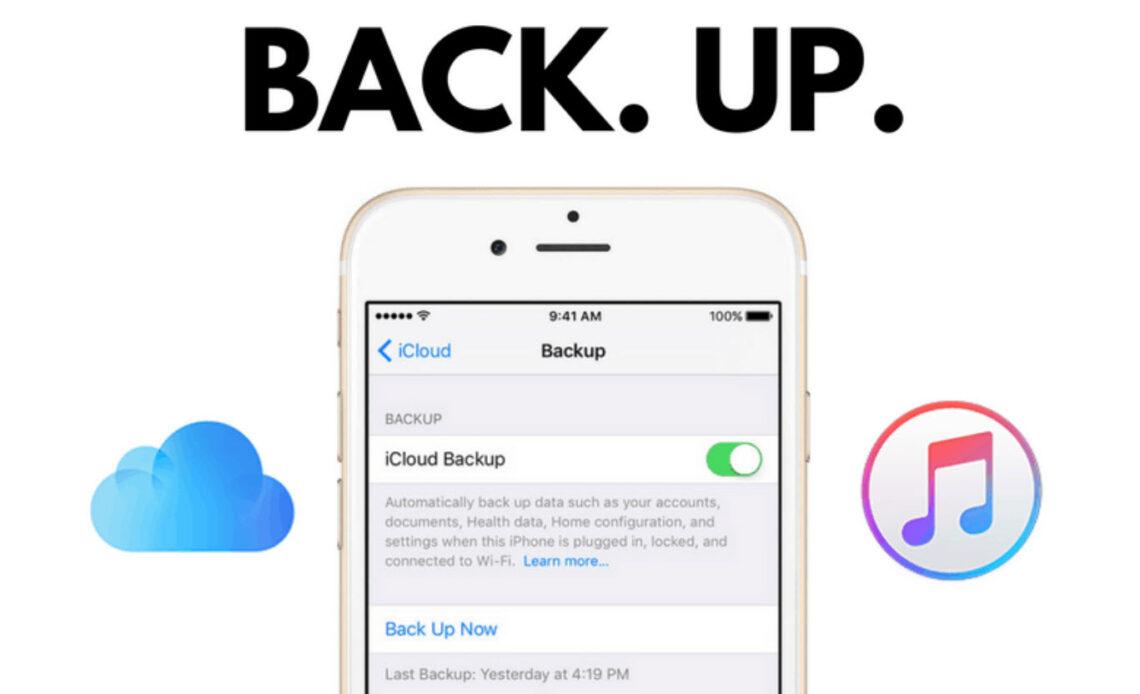
Backing up your iPhone is a great way to ensure you’re prepared in case of accidental data loss. Additionally, keep backups up-to-date regularly for maximum protection.
Backing up your iPhone can be done through several methods, from iCloud and iTunes to more specialized applications that provide greater versatility. But it’s essential to be aware of the pros and cons associated with each option.
1. Encryption
Encryption is a security measure that can protect your data. With it, no one else has the key to view or read what’s stored on your backup unless they possess the correct password.
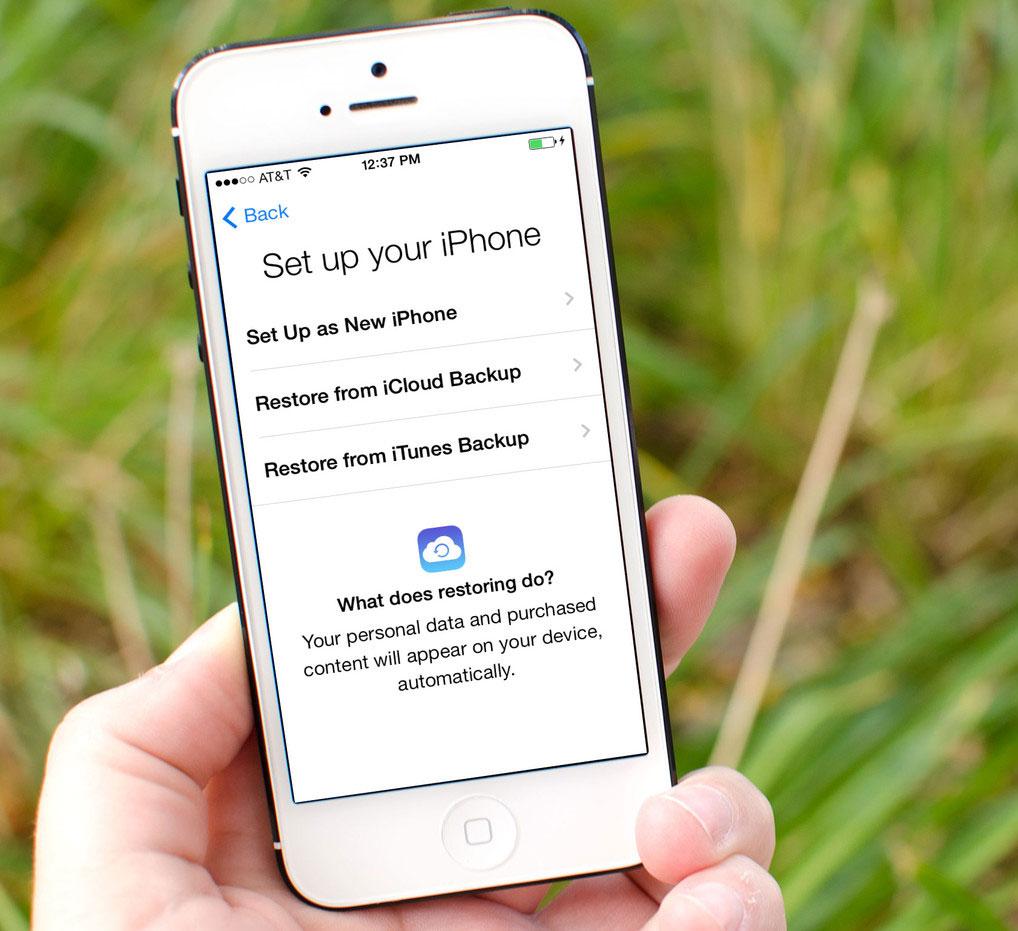
Encryption is a crucial security measure, particularly for personal devices like smartphones, as it prevents hackers from accessing your data. Additionally, encryption helps safeguard sensitive information like saved passwords, Wi-Fi credentials and location data.
Encrypt iPhone backups on both iCloud and iTunes by checking the box within either program and entering a password.
Be mindful that restoring an encrypted backup requires entering the password again, which could prove challenging if you forget it. Therefore, it’s always recommended to write down this password and store it somewhere secure yet easily accessible.
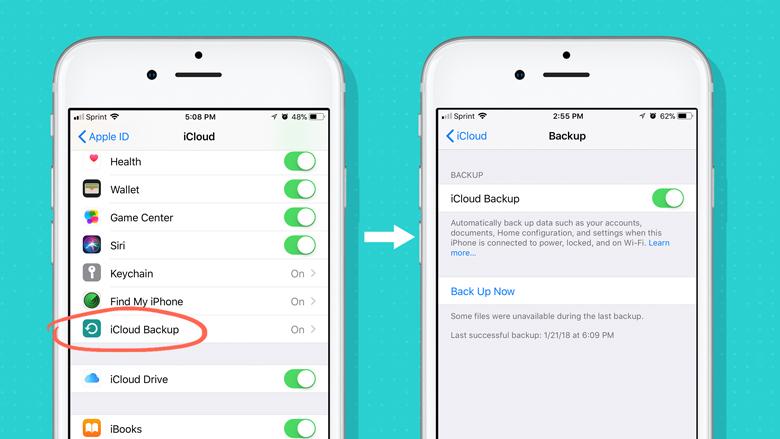
2. Storage
Storage is an essential factor when it comes to backups. Without a secure place to keep your data, you could potentially lose everything in an emergency.
No matter your personal or business requirements, regular backup of your data is a must. This can be accomplished in various ways such as performing a full backup, differential backup, or saving the information onto another device.
Once you know how much storage your iCloud account is using in iOS or macOS, depending on which operating system you use, it will be easy to identify which files are taking up most space and which need deletion.
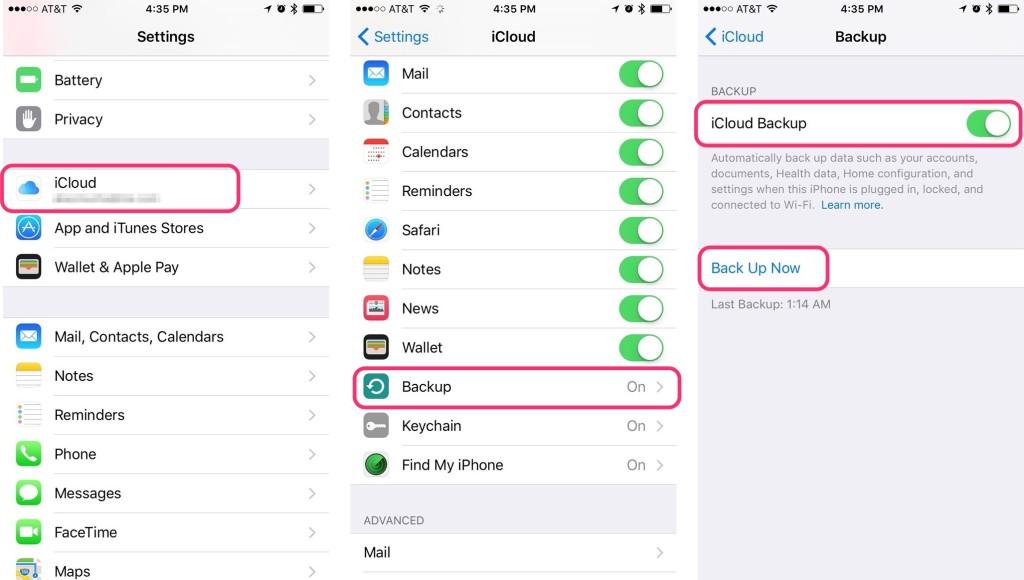
To view your available iCloud storage, navigate to either iCloud settings in iOS or system preferences on macOS. When you do, you will be presented with a bar chart showing how much of your available space is being utilized by various types of files.
3. Backup frequency
Regular backups are an essential component for keeping your data safe and secure. Doing so can help avoid massive data loss in case something goes awry.
When deciding how often to perform backups, you should take into account how frequently files change. If they don’t alter much, then a daily frequency should suffice.
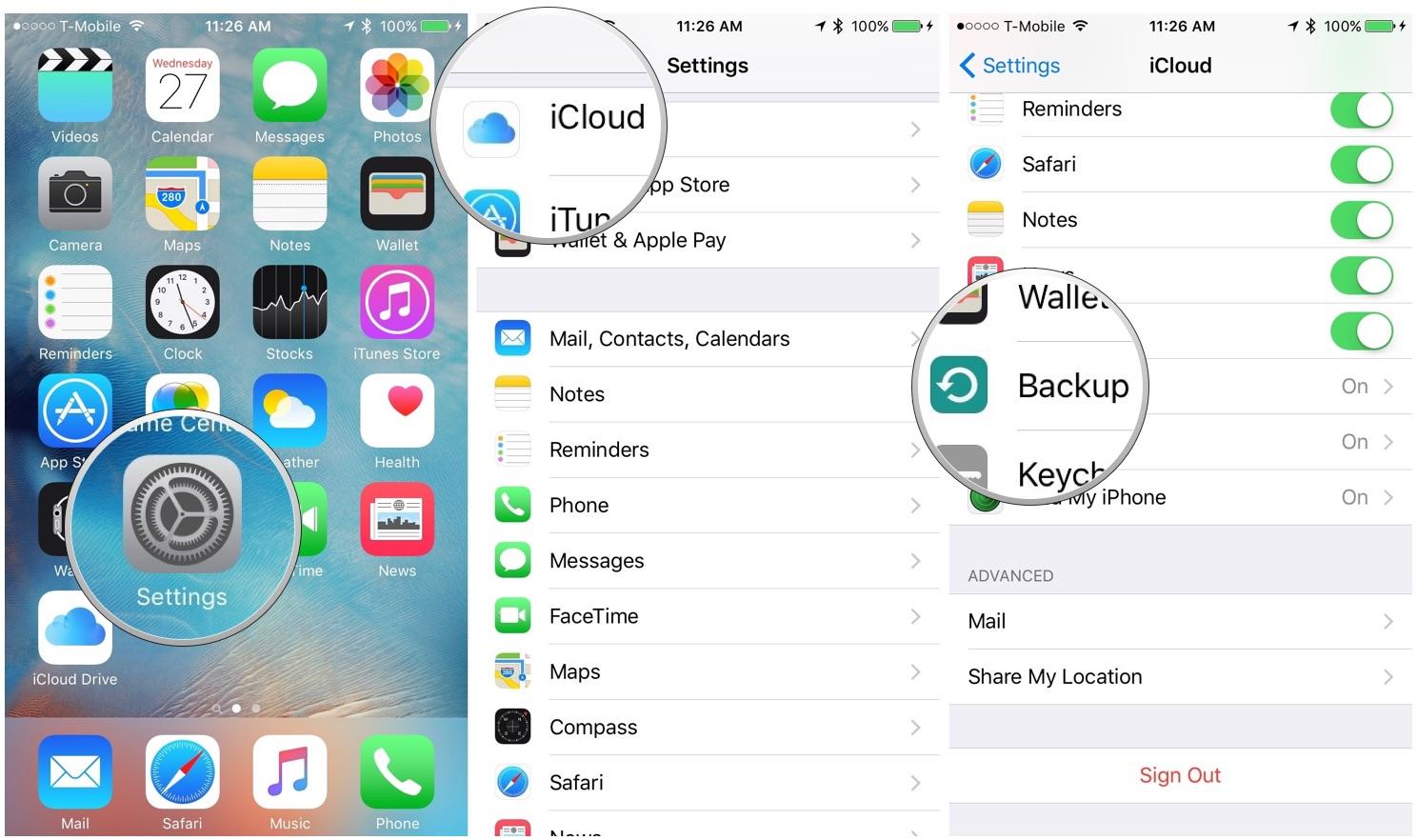
However, if your files frequently change (like photos or videos), then backing up data more frequently could be beneficial. Doing this saves a considerable amount of space and time and ensures that all important information remains safe in case of hard drive failure.
If you’d like to set an iCloud backup frequency for your iPhone, tap on the Settings icon in iOS’s Settings app and choose Storage & Backup from iCloud’s menu. From there, you can choose a desired backup frequency as well as enable Password Protection for your device.
4. iCloud
Apple’s iCloud cloud storage service offers free space to back up iPhone data. However, the 5GB of free storage may not be enough for some users – especially those wishing to back up photos and videos.
Thankfully, you can also back up your data to a Mac or Windows machine without using iCloud. Instead, use iTunes or Finder to create local backups on your computer.
Mac users have the simplest solution: open a Finder window and click on Manage Backups. There you’ll see all your iPhone backups, along with their date and size. Delete any that take up too much space or move them to more suitable destinations.

